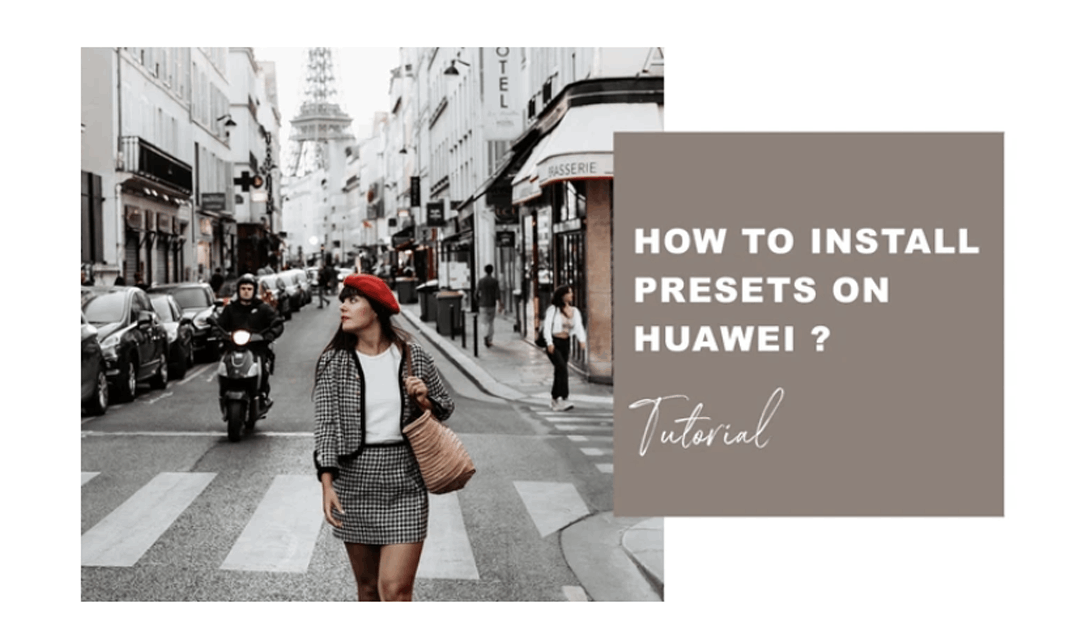We created this guide to ensure you can easily have an idea on how to install our preset smoothly without surprises, if you haven’t got the chance to get your pack yet you can always get your Lightroom mobile presets here.
WHAT IS LIGHTROOM ?
Lightroom is the little brother of photoshop specialized in the photography editing. This app allows you to enhance your photos without complex editing or drastic transformations. Now there are different versions and options to use Lightroom from your phone to your computer and today we are going to focus on how to install Lightroom presets on the free mobile app
We created our presets to simplify your editing and save you time while taking advantage or our full experience on editing photos. Weather you are a professional or not you deserve to have beautiful pictures.
STEP 1. GET THE APP AND REGISTER AS A FREE USER.
I have a good news for you ! Huawei is the simplest mobile software to install your presets it really takes less than a few seconds to install.
Download the Lightroom app from Adobe as it’s the developer.
Use any of these sign up methods for a quick registration, remember you don’t need to agree to take the subscription to use the app if you do not want to pay for it every month. Simply enter your birth date and get the app.
Add a few photos you wish to edit using the blue “+” button in the library section to get started even faster
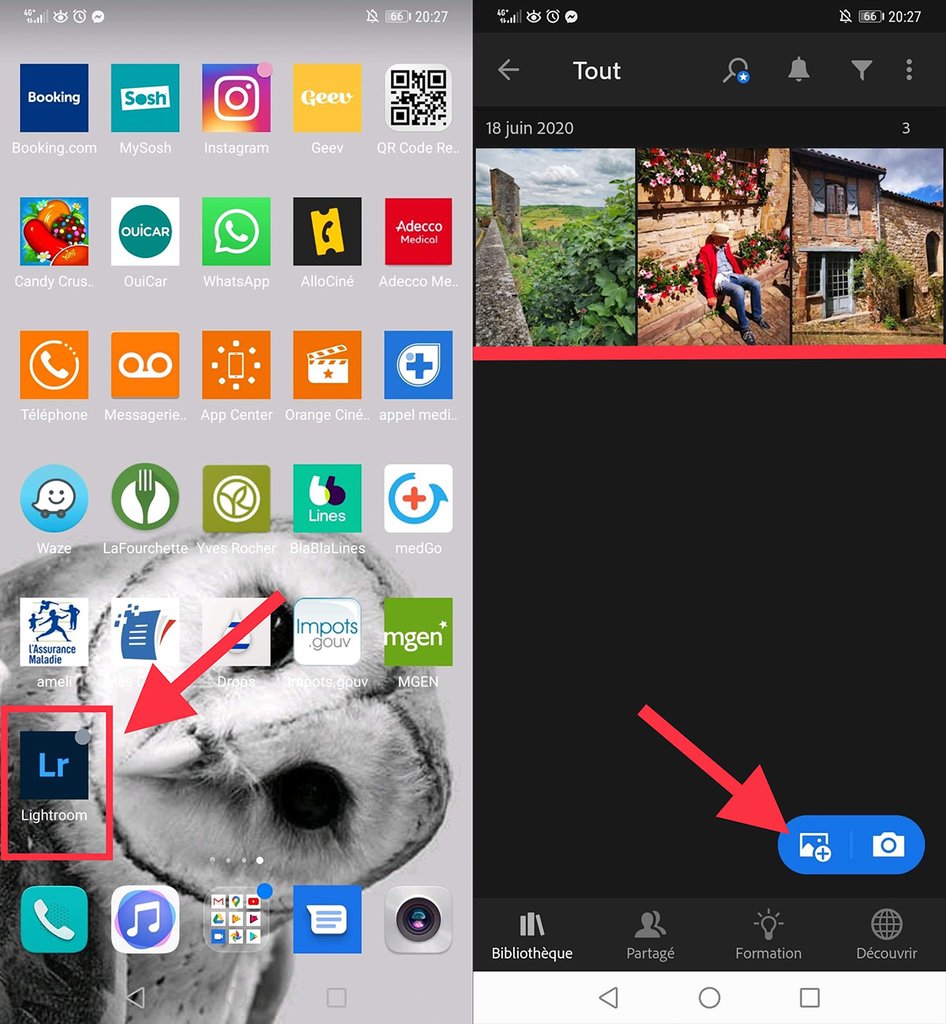
STEP 2. DOWNLOAD YOUR ORDER
We deliver you the mobile presets as ZIP file for desktop and as mobile DNG files, as a Huawei user you will need the desktop zip file to get the presets directly.
- Tap on the desktop zip link to download your presets
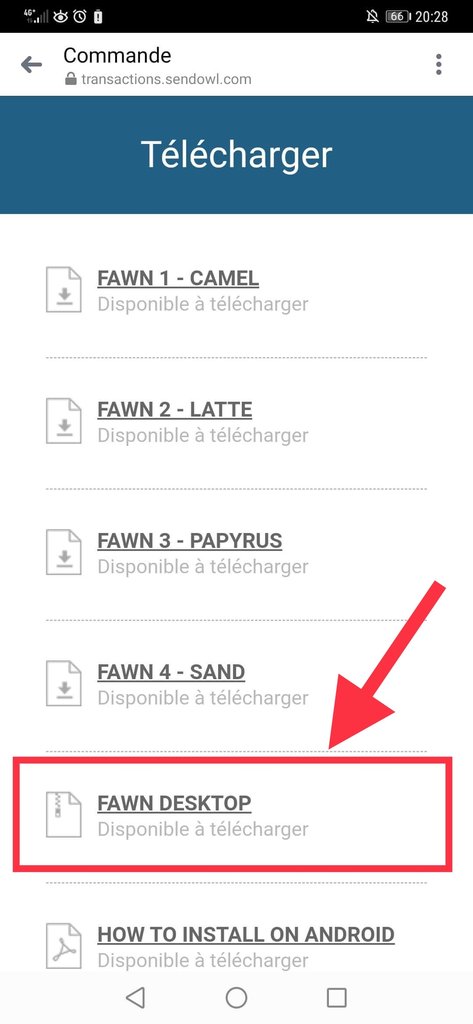
WHERE TO LOCATE YOUR FILES ON YOUR PHONE ONCE DOWNLOADED ?
They go in your downloads, but you don’t need to open them at this step simply check that your download is complete by sliding your finger from the top to the bottom of your screen to show the notification.
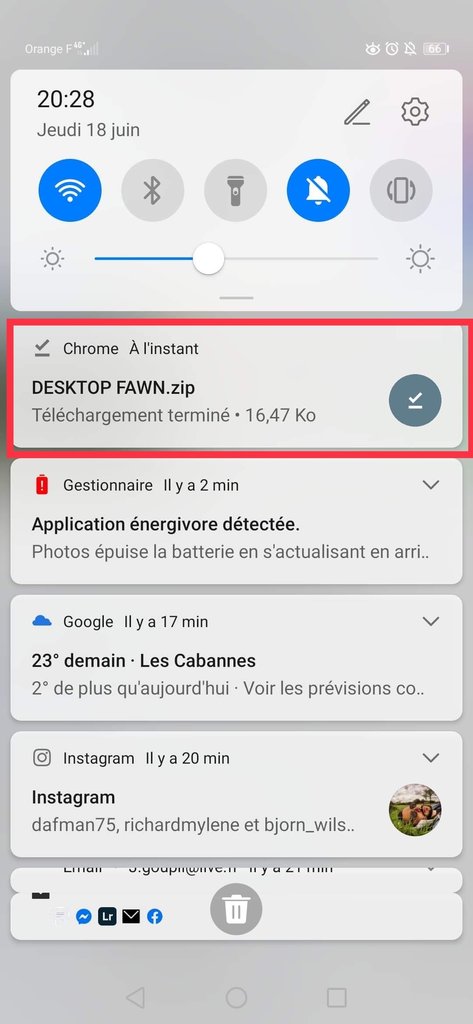
STEP 4. IMPORT YOUR PRESET
- Open ta photo you wish to edit
- Slide the tool bar at the bottom until you reach the “preset” tool and open it
- Tap on the 3 little dots on the right at the same level as the default “color” presets from your app
- Choose import presets
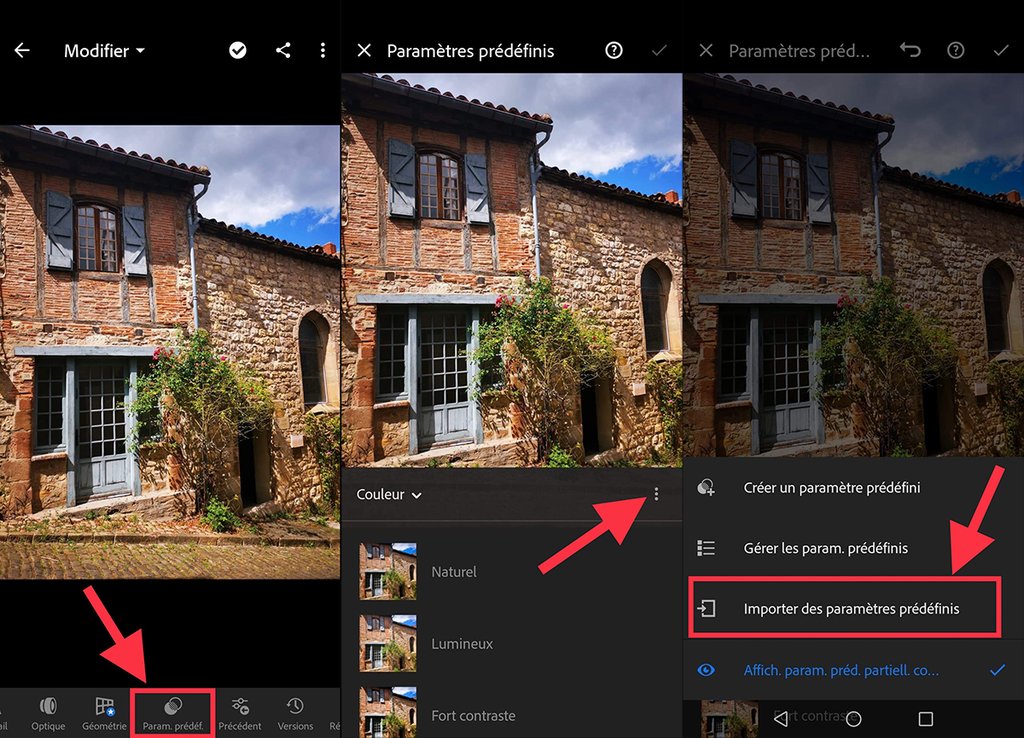
- In the top menu make sure you are in your downloads to find your presets
- Tap on the zip file to import
- Your presets are now imported
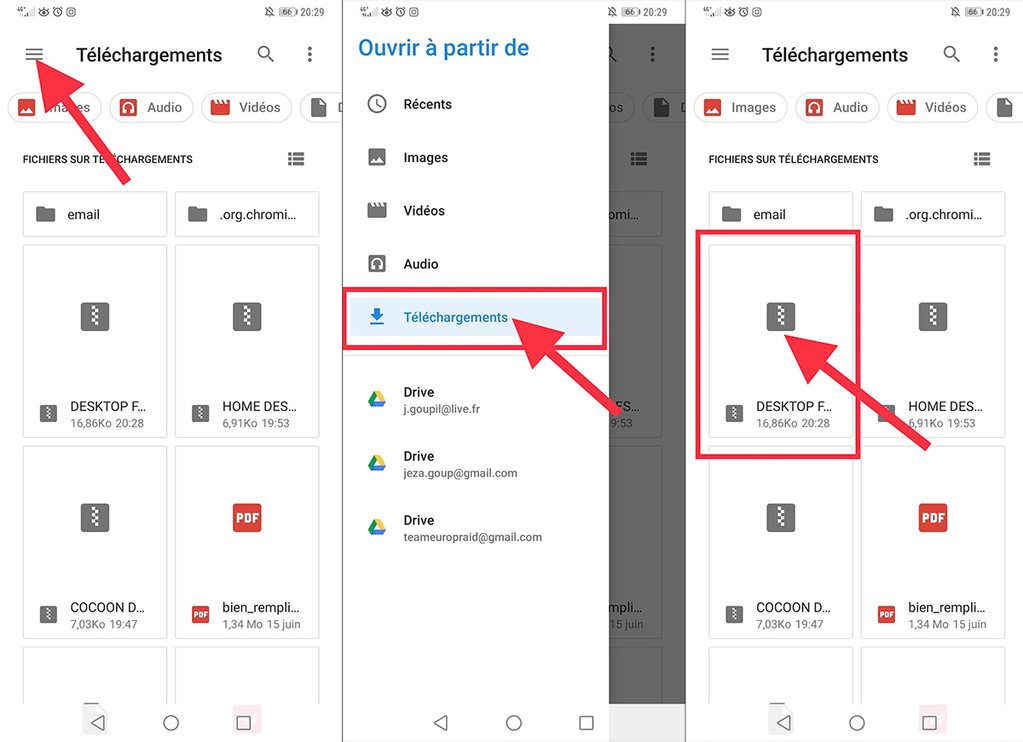
STEP 5. FIND AND USE YOUR PRESETS
They are in the preset menu, now that the blue message came up to show you they imported :
- Tap on the default “color” preset name
- The preset menu opens
- Scroll down to find your presets group installed
- Tap to select
- Click on the presets to preview and validate the effect you want
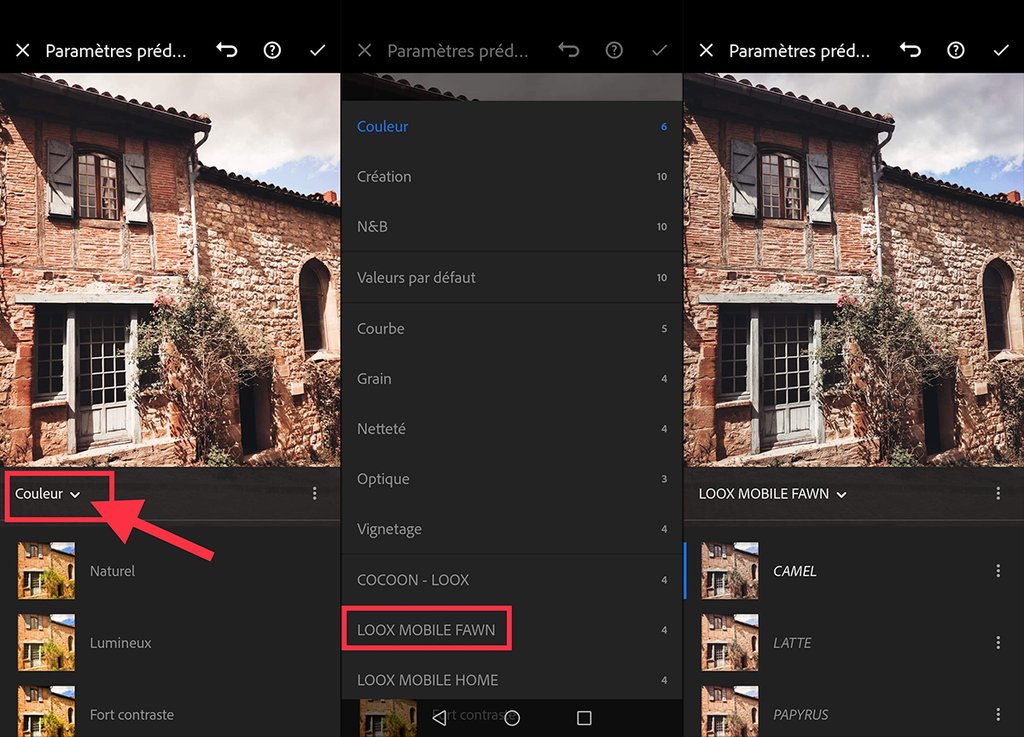
GETTING A COMPATIBILITY ERROR MESSAGE ?
This simply notifies you the preset will have different effective you use it on a RAW or JPEG photo, this is exactly the same for all presets. Simply discard and tap on don’t show again to start using your presets.
You can now play with them and boost your photos ! You can create as many looks as you need and the editing possibilities are limitless. I love using them to play around with my instagram feed and create new looks every now and then. You can browse all the preset options we created to help you achieve your goals
For more tips and tricks follow me on Instagram : https://www.instagram.com/real.messia/
Share your creations and tag #messiapreset to be featured.